How to enable share option in android
1 . Hello friends in this post we learn to how to enable share option in android
2. Step A . create a new project and choose Navigation Drewer Activity
Step B . Define A Buton in xml and set on button setOnclickListner in .java Activity file
and paste this code on click event
Follow this steps
3. activity_main.xml
<?xml version="1.0" encoding="utf-8"?>
<android.support.v4.widget.DrawerLayout
xmlns:android="http://schemas.android.com/apk/res/android"
xmlns:app="http://schemas.android.com/apk/res-auto"
xmlns:tools="http://schemas.android.com/tools"
android:id="@+id/drawer_layout"
android:layout_width="match_parent"
android:layout_height="match_parent"
android:fitsSystemWindows="true"
tools:openDrawer="start">
<include
layout="@layout/app_bar_activity_main"
android:layout_width="match_parent"
android:layout_height="match_parent" />
<android.support.design.widget.NavigationView
android:id="@+id/nav_view"
android:layout_width="wrap_content"
android:layout_height="match_parent"
android:layout_gravity="start"
android:background="@drawable/back"
android:fitsSystemWindows="true"
app:headerLayout="@layout/nav_header_activity_main"
app:menu="@menu/activity_activity_main_drawer" />
</android.support.v4.widget.DrawerLayout>
4 . content_activity_main.xml
<?xml version="1.0" encoding="utf-8"?>
<RelativeLayout
xmlns:android="http://schemas.android.com/apk/res/android"
xmlns:tools="http://schemas.android.com/tools"
xmlns:app="http://schemas.android.com/apk/res-auto"
android:id="@+id/content_activity_main"
android:layout_width="match_parent"
android:layout_height="match_parent"
app:layout_behavior="@string/appbar_scrolling_view_behavior"
tools:showIn="@layout/app_bar_taza_news"
tools:context=".MainActivity">
<WebView
android:layout_width="match_parent"
android:layout_height="match_parent"
android:text="tutorialraja.com"/>
</RelativeLayout>
5. nav_header_activity_main.xml
<?xml version="1.0" encoding="utf-8"?>
<LinearLayout
xmlns:android="http://schemas.android.com/apk/res/android"
xmlns:app="http://schemas.android.com/apk/res-auto"
android:layout_width="match_parent"
android:layout_height="@dimen/nav_header_height"
android:background="@drawable/side_nav_bar"
android:theme="@style/ThemeOverlay.AppCompat.Dark"
android:orientation="vertical"
android:gravity="bottom">
<ImageView
android:layout_width="match_parent"
android:layout_height="match_parent"
android:paddingTop="@dimen/nav_header_vertical_spacing"
android:paddingLeft="20dp"
android:paddingRight="20dp"
android:background="@drawable/logo"
android:id="@+id/imageView" />
</LinearLayout>
<?xml version="1.0" encoding="utf-8"?>
<menu xmlns:android="http://schemas.android.com/apk/res/android">
<group android:checkableBehavior="single">
<menu>
<item
android:id="@+id/nav_share"
android:icon="@drawable/ic_menu_share"
android:title="Share" />
</item>
</menu>
6 . MainActivity.ava
import android.support.v4.widget.DrawerLayout;
import android.support.v7.app.ActionBarDrawerToggle;
import android.support.v7.app.AppCompatActivity;
import android.support.v7.widget.Toolbar;
import android.view.Menu;
import android.view.MenuItem;
import android.annotation.SuppressLint;
import android.app.Activity;
import android.view.KeyEvent;
import android.view.Menu;
import android.view.View;
import android.content.Context;
import android.content.Intent;
import android.content.IntentFilter;
public class TazaNews extends AppCompatActivity implements NavigationView.OnNavigationItemSelectedListener{
@Override
protected void onCreate (Bundle savedInstanceState) {
super.onCreate(savedInstanceState);
setContentView(R.layout.activity_activity_main);
DrawerLayout drawer = (DrawerLayout) findViewById(R.id.drawer_layout);
ActionBarDrawerToggle toggle = new ActionBarDrawerToggle(
this, drawer, toolbar, R.string.navigation_drawer_open, R.string.navigation_drawer_close);
drawer.setDrawerListener(toggle);
toggle.syncState();
NavigationView navigationView = (NavigationView) findViewById(R.id.nav_view);
navigationView.setNavigationItemSelectedListener(this);
}
@Override
public void onBackPressed () {
DrawerLayout drawer = (DrawerLayout) findViewById(R.id.drawer_layout);
if (drawer.isDrawerOpen(GravityCompat.START)) {
drawer.closeDrawer(GravityCompat.START);
} else {
super.onBackPressed();
}
}
@Override
public boolean onCreateOptionsMenu (Menu menu) {
// Inflate the menu; this adds items to the action bar if it is present.
getMenuInflater().inflate(R.menu.taza_news, menu);
return true;
}
@Override
public boolean onOptionsItemSelected (MenuItem item) {
// Handle action bar item clicks here. The action bar will
// automatically handle clicks on the Home/Up button, so long
// as you specify a parent activity in AndroidManifest.xml.
int id = item.getItemId();
//noinspection SimplifiableIfStatement
if (id == R.id.action_settings) {
return true;
}
return super.onOptionsItemSelected(item);
}
@SuppressWarnings("StatementWithEmptyBody")
@Override
public boolean onNavigationItemSelected (MenuItem item) {
// Handle navigation view item clicks here.
int id = item.getItemId();
if (id == R.id.nav_share) {
Intent sharingIntent = new Intent(android.content.Intent.ACTION_SEND);
sharingIntent.setType("text/plain");
sharingIntent.putExtra(android.content.Intent.EXTRA_SUBJECT, "TutorialRaja");
sharingIntent.putExtra(android.content.Intent.EXTRA_TEXT, "Now Get News Update " +
"Daily clicke here to visit tutorialraja.com/" +
" ");
startActivity(Intent.createChooser(sharingIntent, "Share via"));
}
DrawerLayout drawer = (DrawerLayout) findViewById(R.id.drawer_layout);
drawer.closeDrawer(GravityCompat.START);
return true;
}
}
7 . Now all implements completed now get this Result in Image Try this
Thanks for Visit Please feedback us in comment
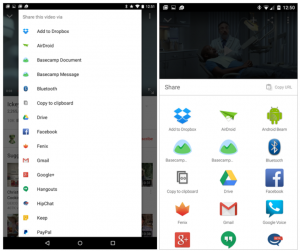

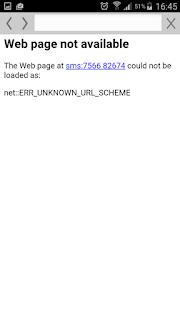
Comments
Post a Comment